Nitch is another implementation of GTD on the Newton.
- Version: 3.1
- Author: Eckhart Köppen
- License: GPL 2.0
- Download via SourceForge.
Concepts
Nitch is based on the concepts of projects and associated actions. Actions can be marked as next actions to be done. Nitch makes use of the built-in Notepad application, but offers a custom view to view all next actions.
Projects
Projects are maintained in Notes, using the Project Stationery (this stationery is different than the one used by the Project Stationery package to avoid confusion). A new project is created using the “New” button in Notes. Projects are simple checklists, and they can be stored in any folder in Notes.
Actions
Nitch considers a checked item in a project as the next action. It is possible to mark multiple items in a project checklist as next actions. Using hierarchical checklists is usually not practical though since the checked state of a parent checklist depends on the status of the child items.
A project which has a checked item (and thus a next action) is marked in the Notes overview with a small circle icon to easily spot projects without actions.
Goals
GTD uses no priorities for actions. Each next action is as important as the other, and the choice which action to start depends on multiple factors. GTD also uses the concept of a hard landscape, which includes actions due on a specific day.
Nitch provides a simple, optional way to facilitate the selection process for next actions. The method is based on ‘‘roles’’ and ‘‘goals’’ described in Stephen Covey’s Seven Habits and 28book%29%First things first. Goals are collection of projects, grouped by role. Actions for projects which are set as a goal will have a priority above regular actions, and below the hard landscape actions.
Goals are managed in the same way as projects, via the Notepad. Any note which is in the designated goals folder (set in the preferences) will be shown in the goals view. Projects can be added and removed from goals via the button located in the top right corner of an expanded goal.
Nitch Application
While projects are viewed in Notes, the usual way to work on actions is via the Nitch application itself. It lists all actions (i.e. marked items) in all project stationery notes, and allows sorting by action name or project name.
Nitch has two main views, the actions and the goals views. They are selected via the folder tab in the top right hand corner of the application.
Actions View
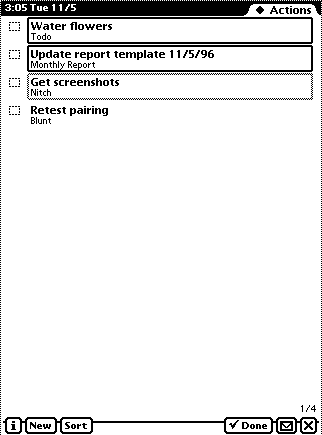
The actions view shows all next actions as marked in the project notes in the Notes application. It also shows all items from the ToDo application which have priority 1.
Actions can be marked as done in the action list, after which they will be removed from the project note. A preference setting controls whether to open the project of a completed action, to quickly mark the next action. Tapping an action opens the Notepad with the corresponding project note.
Actions can have different highlights depending on their importance. If an action is a ToDo item for the current day, or if the action ends with a date, it has a solid border. If the action is for a project which is marked as a goal in the goals view, it will have a grey border. Other actions are not decorated.
The actions view has four buttons which have the following functionality:
- New: Creates a new project note and switches to the Notes application where more details can be filled
- Sort: Allows sorting of the actions by action title, project title, action age (oldest first), and randomly
- Done: Marks the action as complete removes it from the corresponding note in Notes
- Action button: If the corresponding transports are installed (such as IC/VC and Neo, or Mail V), actions and projects can be sent via the action button.
Goals View
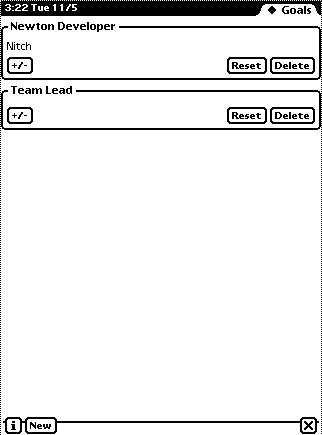
Goals can be defined in the goals view. It shows a list of roles, each of which can be associated with a list of projects. Those projects represent the goals for that specific role.
Before entering goals, the roles list has to be filled first. Tapping the “New” button will prompt for a role name, and will add the role to the list. Expanding a role by tapping on it shows the goals (or projects) defined already for the role. If a goal project has a next action, it is indicated via a small icon left to the project name. Two buttons are used to manipulate the roles:
*+/-: Select which projects are to be used as goals for the role
- Delete: Remove the role
The “Reset” button is not used yet.
Preferences
The preferences view allows control over the folder where project notes are located. In case where many Notes are in Notepad, this can speed up operations, e.g. by storing all GTD notes in one folder “Projects”.
The preferences view can also be used to enable or disable opening of a project note after completing an action.
Since Nitch patches the Notes application for some enhancements, a conflict may show up when using Standalone’s SuperNotepad. It is visible as a garbled shortcut bar in Notes. To prevent this from happening, it is possible to let Nitch delay its patching of the Notes application by twenty seconds, to let SNP hook into the application first.
Finally, the view shows a history of the number of completed actions for the past 14 days.
Workflow
Goals and Roles
In the setup phase, roles are defined in the goals view. Those roles are populated weekly with projects. The usage of roles and goals is optional, if they are not used, actions will only have two priorities: Regular next actions, and actions for the current day (hard landscape).
Regular Flow
The typical workflow daily using Nitch follows the GTD flow:
- Any upcoming issue which cannot be handled in a short time is a project, for which a new project note should be created.
- The project review phase is used to check each project for the best possible next action. The review should happen at least once per week, if not more often.
- A certain amount of pre-planning can be managed by adding more potential actions to a project note, but it is essential that each project has one easily doable next action.
- Projects which are too complex (e.g. frequently result in next actions which are to broad), or projects which require more attention should be split into multiple projects
- After marking an action as done in the Nitch action overview, it can be beneficial to immediately check the next possible action
Changes
- Version 3.1: Changed goals functionality
- Version 3.0: Added ‘waiting for’ and ‘someday’ functionality
- Version 2.2: Fixed scrolling bug, added next action indicators to goals view
- Version 2.0.2: Added goals view, minor bug fixes
- Version 1.0.3: Minor fixes to history view
- Version 1.0.2: Added sorting
- Version 1.0.1: Minor bug fixes
- Version 1.0: Initial release
Bugs and To Do List
- Undo/Redo
- Import/Export
- Watching multiple folders
- Archiving of tasks (either a separate list, or in “archive” notes)

